PeopleSoft Cloud Manager Update Image 8
-
Posted by Harry E Fowler
- Last updated 6/26/23
- Share
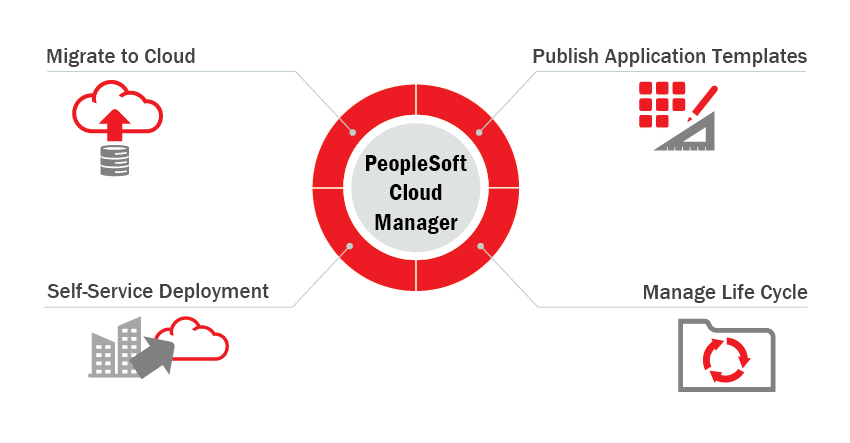
Cloud Manager Image 8 provides the ability to scale existing environments and set advanced configuration options—making it easier than ever to deploy production environments in the Cloud. You can scale your mid-tier domain elastically based on production workload demands. Cloud Manager supports multiple middle-tier and PIA domains on a single node as well as on multiple nodes. It also provides an option to enable Integration Broker in a single application domain within an environment. The advanced domain setup, in addition to configuration, extends the existing provisioning environment feature in Cloud Manager.
When you define the topology, the Add Node page allows you to select the required middle-tier domain combination for App server, Web Server, and Process Scheduler for the node. In the environment template, an administrator can edit the default attributes associated with the selected topology by editing the custom attributes.
Cloud Manager Image 8 supports on-demand scaling in OCI, which is the ability to scale up or down by adding or removing dynamic nodes to an active, running PeopleSoft environment as needed. The manager node action is available for a running environment. In addition, Cloud Manager supports adding middle-tiers to a running database or middle-tier environment. It also supports adding one Windows PeopleSoft client or one Elasticsearch node if the environment does not already include those nodes. On the manager node page, you can add or remove nodes to scale your environment. Enter the scale action (add or remove) and the type of PeopleSoft client or middle-tier. There is also an option to copy an existing middle-tier configuration. The new node is added to the region and availability domain of the existing environment. Under tier settings, you can select the required shape name and disc space. Under tiers, select the tiers for the node. Then, under subnet settings, select the subnet for the instance.
Starting with Cloud Manager Image 8, you can create a bare-metal instance for the database system node and use it for provisioning any PeopleSoft application. When you create a new topology, you will be able to select a bare-metal shape for the database system. When you create a template based on the topology that includes the bare-metal database system, the additional fields required for bare-metal shapes include the CPU core count. The CPU core count is the number of CPU cores enabled on the database system. Cloud Manager does not validate the node count; therefore, you must use the correct node count for their tenancy or the deployment may fail.
The data storage percentage is the percentage assigned to data storage, including user data and database files. The remaining percentage is assigned to RECO storage—including database redo logs, archive logs, and Recovery Manager backups. Accepted values are 40 percent and 80 percent and the disc redundancy, which is the type of redundancy configured for the database system. Normal entails two-way redundancy, and high means three-way redundancy. High and normal are allowed values. Since bare-metal images run without virtualization, they guarantee single tenancy and that the maximum capacity of the machine is always available for the database.
Cloud Manager Image 8 supports the Lift and Shift of on-premises environments with reduced downtime using Oracle Recovery Manager or Arman. This feature supports high-performance database lifts to the Cloud, and it is ideal for production systems because it does not require the system to be taken down before the lift. When you perform a hot backup, you will be prompted for the OCI details and database environment details. The cold backup option supports transparent data encrypted databases for OCI. When the lift is complete, you will be able to perform a shift in the environment. On the Lift and Shift page in Cloud Manager, you can view the details for the lifted environment. The database type is DB Arman. When you create the environment, the database tier contains a field for an Arman backup encryption password.
With Cloud Manager Image 8, you can run custom scripts before or after the provisioning of any tier of a PeopleSoft application. You can run Shell and Python scripts for Linux instances like the database, mid-tier, and Elasticsearch as well as Batch and Python scripts for Windows clients. Since scripts are executed with root user permission, you could create a script to use a different user level based on your requirement. The files and scripts that are called by the uploaded scripts can be directly placed in the file server. The repository contains a new option to upload the script, and you can also upload any kind of supporting files that are used by the scripts. Once the custom scripts are uploaded, they have to be associated with the templates in the environment template page. This ensures that the script details are available during provisioning. When you create a template, you can indicate pre-provision and post-provision custom scripts.
Additionally, Cloud Manager Image 8 supports importing PeopleSoft databases that are deployed on Oracle Cloud or OCI into Cloud Manager. This feature allows you to bring a database system that was created outside of Cloud Manager into the tool as an instance. The environments page contains a new option to import environments. When you select this option, you will then enter the required import parameters. You can monitor and review the status of your imported database. After importing a database system, use the on-demand scaling feature to add middle-tier and other nodes.

