PeopleSoft Cloud Manager Update Image 9 Highlights
-
Posted by Harry E Fowler
- Last updated 6/08/23
- Share
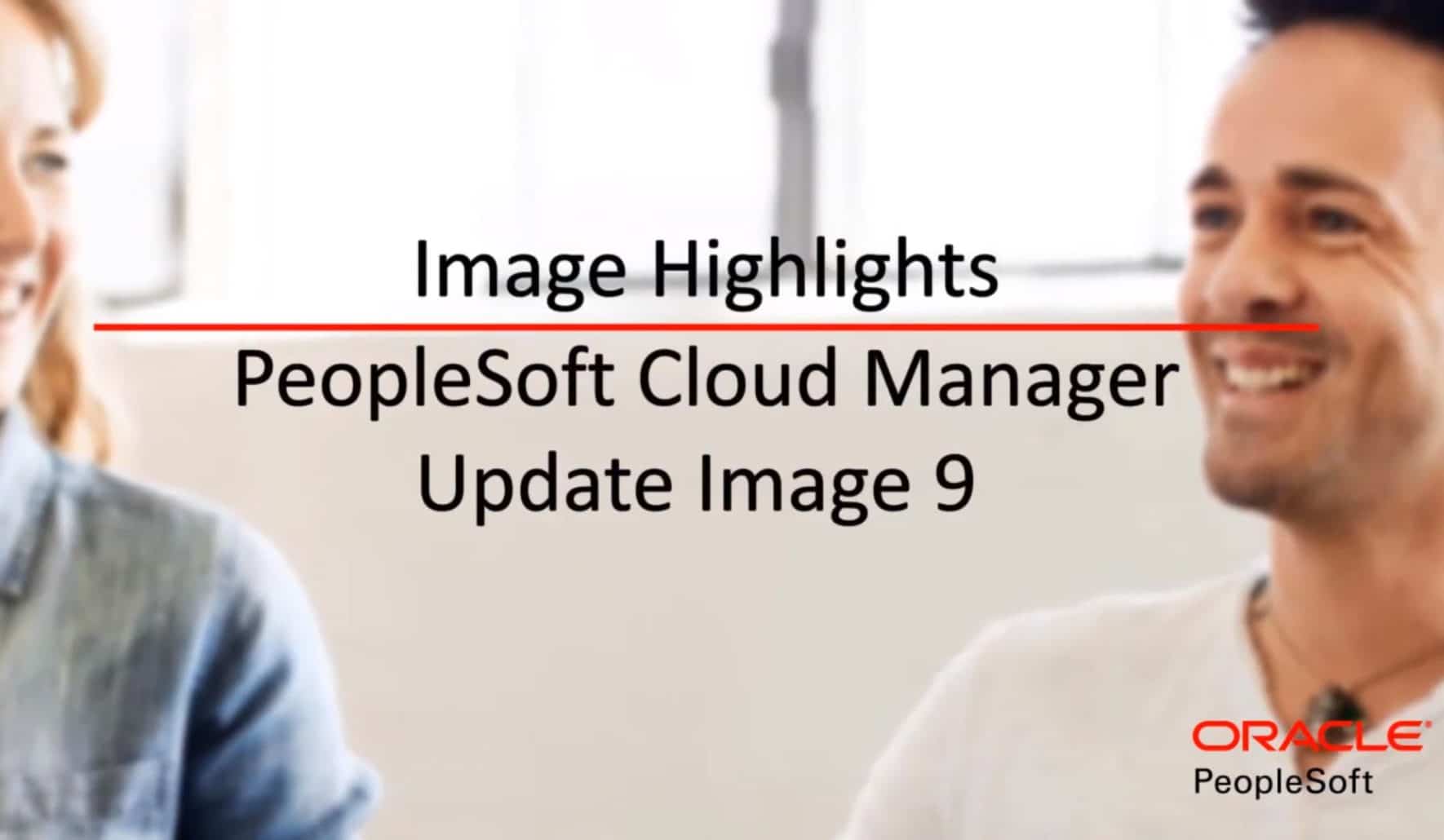
PeopleSoft Cloud Manager Update Image 9 was recently released, and Oracle released a video that covers all of the Image highlights. Some of the highlights within Image 9 include:
- Automated PeopleTools Upgrade on a Cloud Manager Instance
- Automated Script for Network Deployment
- Deployment of a Cloud Manager Instance in a Private Subnet
- Automated Lift Utility Prerequisite Install and Validation
- Automated Cloud Manager Backup and Restore
- Cloud Manager Support for OCI Regional Subnets
- Python Upgrade from 2.7 to 3.x
- Micro Focus Visual Cobol Automation
Automated PeopleTools Upgrade on a Cloud Manager Instance
In Cloud Manager Image 9, a new command line utility is available to automatically upgrade PeopleTools on the Cloud Manager Instance. Once Cloud Manager is updated to Image 9 using Selective Adoption, use the command line option to start the PeopleTools upgrade and monitor the status.
To use the command line to upgrade PeopleTools:
- You must be on Cloud Manager Image 9.
- You must subscribe to the PeopleTools download channel for the PeopleTools version in the release notes. For Cloud Manager Image 9, the PeopleTools version is 8.57.05.
- Log into the Cloud Manager machine using SSH.
- Create a response file. The response file is in JSON format and contains the Windows Client and PUM Target password information.
- Run the command line to execute the PeopleTools upgrade. The command line requires the task name, operation name, and response file.

An example of a command line might look like this:
run_cloud_manager_update -t CM_UPGRADE -o execute -r/tmp/cm_update_rsponse_file.json
The command line for the PeopleTools upgrade includes operations to execute, retry, mark as complete, mark all steps as complete, and get status. Use the get status operation to monitor the PeopleTools upgrade. If a step fails, the status will show “Failure.” You’ll need to correct the failure and either retry or mark the step as complete to continue.
Once Cloud Manager has been updated to Image 9 and is on PeopleTools 8.57, all future PeopleTools updates and patches are automated.
Automated Script for Network Deployment
To create a Cloud Manager Instance on Oracle Cloud Infrastructure, you first need to build a Virtual Cloud Network (VCN), subnets that are either public or private, a route table, and security list to define access roles and restrictions. The network setup may be tricky for users who are not familiar with Cloud networking. If not set up correctly, this may cause Cloud Manager provisioning to fail.
The automated script for network deployment available in PeopleSoft Cloud Manager Image 9 helps users get started quickly without getting bogged down by network configuration. You can now use a network utility that sets up a VCN with the correct configuration for a Cloud Manager Instance and provisioned environments.
The process to create the VCN is automated, and you can run the utility from anywhere that you choose—your laptop or a VM. You will need to:
- Download the files to any system that has access to OCI services.
- Install terraform.
- Extract the files for the network utility.
- Execute them to automatically create the required network setup and configuration.
- Supply the information for the VCN in a JSON formatted text file.
Mandatory information for the VCN includes:
- API Private Key password
- API Private Key path
- API key fingerprint
- User OCID
- Tenancy OCID
- Region
- Availability Domain 1
- Availability Domain 2
- Compartment OCID
Optional information includes:
- Private subnets
- Subnet names
- Security list names
- VCN name
- DNS label
- CIDRs
- Availability Domains
- Ports
This utility is intended to create a network setup so that you can get started using PeopleSoft Cloud Manager quickly.
Next, you initialize terraform, which automatically downloads required plugins. Before you create the VCN, use the terraform plan command to verify that the configuration is correct and make any needed changes. After creating the VCN, you can access it in the Oracle Cloud Infrastructure console and make changes as usual.

The VCN that the automated network utility sets up by default includes a NAT gateway, route table, and DHCP options. There are subnets for PeopleSoft components such as Applications Server, Process Scheduler, Web Server, and Windows Client in two availability domains. There are also security lists.
Deployment of a Cloud Manager Instance in a Private Subnet
You can now set up the PeopleSoft Cloud Manager on a private subnet in OCI, which makes access more secure. Your Cloud Manager Instance still needs access to My Oracle Support downloads, OCI APIs, terraform plugins, Python modules, and Oracle Yum repositories.
Cloud Manager Instances that you create in a private subnet do not have public IP addresses. To give instances in private subnets outgoing access to the internet without exposing them to inbound internet connections, you can set up a Network Address Translation (NAT) gateway. You can create a NAT gateway with the network utility scripts or through the OCI console.
In the OCI console, select the NAT gateways links on the Details page for your VCN. Click “Create NAT gateways.” Supply a name for the NAT gateway and click “Create.” After you create the NAT gateway, create a route table. Select the NAT gateway that you created and fill in the remainder of the fields. Then, set up the private subnet and specify that route table. After setting up the NAT gateway, you can use various methods for setting up inbound connections.
If you don’t want to use a NAT gateway for any reason, you can also enable access to the Internet by configuring a web proxy. See the Oracle Cloud Infrastructure online help for more information on these methods.
Automated Lift Utility Prerequisite Install and Validation
The Lift Utility requires certain software to be installed in the on-premises instance where Lift is performed. A new automated Lift Prerequisite Install Utility that automates and validates the installation of the prerequisites is available.
Required installations include:
- Python 3.6
- Yum modules (gcc, libffi-devel-openssl-devel, zlib, wget)
- PIP modules (oci-cli, pyyaml, xmltodict, request, ensurepip)
- Java 1.8 (for database tier instance for RMAN)
The Automatic Lift Prerequisite Utility is included in the Lift Utility. To utilize it, follow these steps:
- Download the Lift Utility zip from Cloud Manager Image 9.
- Copy the Lift Utility to the on-premises instance.
- Log in as the root to the on-premises instance.
- Extract the Lift Utility zip to a temporary folder and set full permissions to the folder.
- Navigate to this path: $ cd /tmp/CM9_LIFT
- Trigger the Lift Prerequisite Install script: $ sh psft-lift-setup.sh
Automated Cloud Manager Backup and Restore
In PeopleSoft Cloud Manager Image 9, the Automated Backup and Restore Utility was delivered. This feature provides the ability to create a backup of the Cloud Manager Instance and restore an instance from the backup. With this utility, you can:
- Backup Cloud Manager Instance block volume
- Backup Cloud Manager Instance boot volume
- Restore Cloud Manager Instance block volume
- Delete backups
- List Cloud Manager backups in OCI
- Create an OCI configuration file
This utility is useful to run before applying any maintenance to Cloud Manager. Oracle recommends backing up before updating Cloud Manager or upgrading PeopleTools on the Cloud Manager Instance. This means that if an update or upgrade is unsuccessful, you can restore the current version using the utility.
To run the Automated Cloud Manager Backup and Restore Utility, follow these steps:
- Log in to the Cloud Manager Instance via SSH as an “opc” user.
- Change the directory to ‘/home/opc/bootstrap/cm_backup_and_restore’
- The utility can be triggered by running shell script ‘cm_backup_restore.sh’ as an opc user.
Cloud Manager Support for OCI Regional Subnets
You can now create a Regional Subnet in the OCI console, and Cloud Manager will be able to deploy PeopleSoft environment instances on these Regional Subnets.
A Regional Subnet is a subnet that is not specific to a particular Availability Domain. It can contain resources in any of the regions’ Availability Domains. Oracle recommends them because they are more flexible.
After you create your VCN in the OCI console, click “Create Subnet.” The option for Regional Subnet is selected by default. Supply a name and other information and click “Create.”
After creating a Regional Subnet in the OCI console, you can select it when you configure an environment template in Cloud Manager. In the “Select Topology” step, click “Edit Custom Attributes,” select the VCN that includes the Regional Subnet, and select the subnet.
Python Upgrade from 2.7 to 3.x
PeopleSoft Cloud Manager Image 9 requires PeopleTools 8.57, which uses Python 3.x. If you have any custom Python scripts, be sure to review them for compatibility with the new Python version. Update the scripts if necessary and re-upload them from the Cloud Manager homepage by clicking the Repository tile, selecting “Upload Custom Scripts,” and reloading the updated scripts.
Upgrading a Cloud Manager Instance to Cloud Manager Image 9 will upgrade the Python binaries and all of the Python code in the managed instances.
A syncing mechanism replaces all the Python code in the manage instances to ensure that the instances can be continuously managed by Cloud Manager.
Micro Focus Visual Cobol Automation
Cloud Manager now supports deploying Visual COBOL. The new COBOL DPK includes both Server Express and Visual COBOL. Whenever you’re deploying an environment with a PeopleTools version that supports both types of COBOL, you can select which COBOL Compiler must be installed in your PeopleSoft environment.
You can save Server Express and Visual COBOL licenses in the Cloud Manager settings page. Enable Visual COBOL by selecting one of the three license types.
To deploy COBOL while provisioning new PeopleSoft environments, enable it in the topology. The COBOL option can be enabled for either a full tier node or a middle tier node with Process Scheduler enabled. Indicate “Yes” in the Features section of the Edit Node window.
When you create a template based on a topology that has COBOL enabled, you need to select the COBOL Compiler Type. You can now use this template to deploy an environment with the chosen COBOL type.
For more information about PeopleSoft Cloud Manager Image 9, check out the video below.

