PeopleSoft HCM Update Image 31 Highlights
-
Posted by Shelby Klingerman
- Last updated 10/09/19
- Share
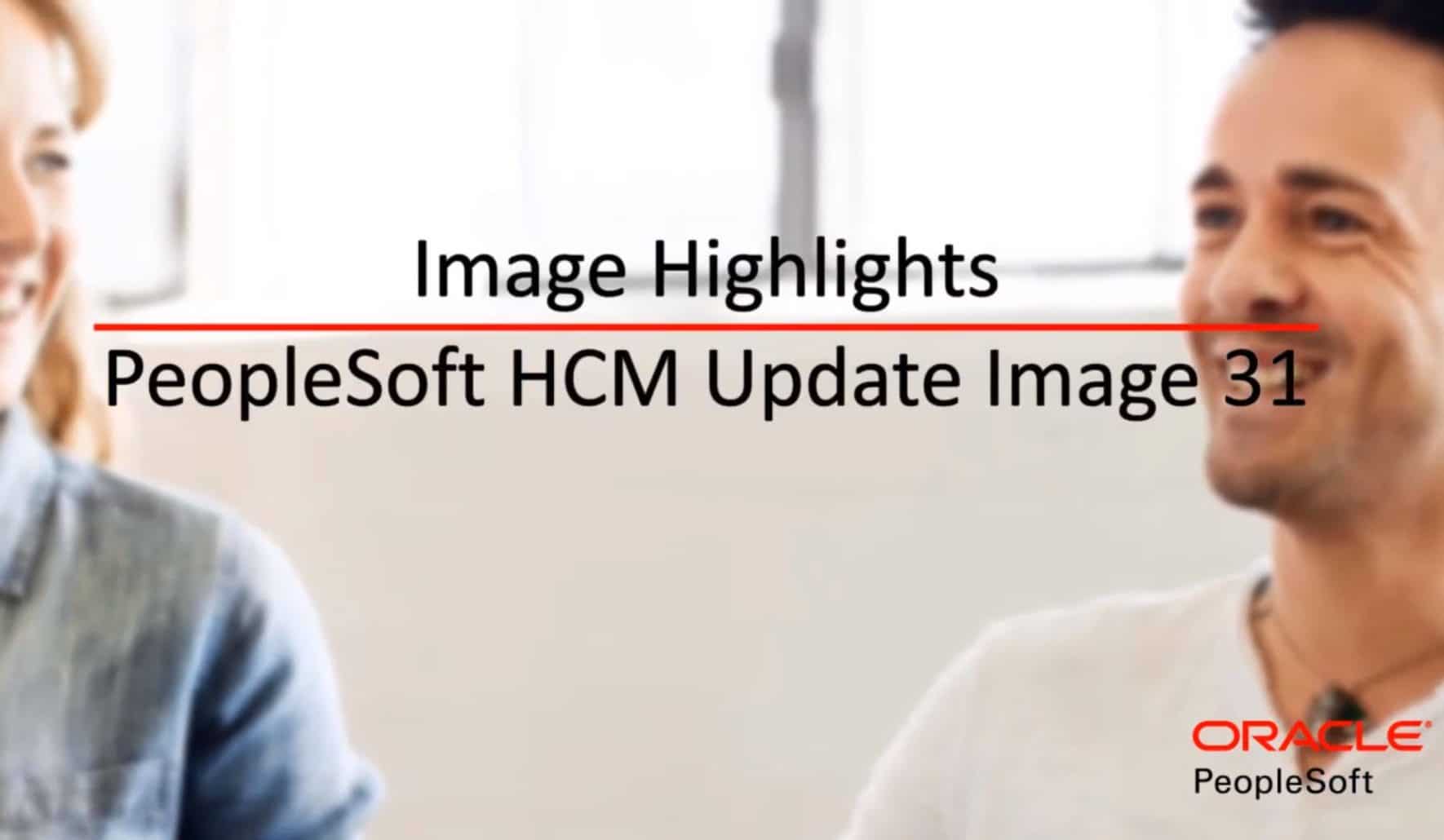
PeopleSoft HCM Update Image 31 was recently released and is jam-packed with new functionality and enhancements. Many of these enhancements came from customer suggestions in the Community Idea Spaces on My Oracle Support. New functionality and enhancements in HCM Update Image 31 include:
- Absence Management Chatbot
- Employee Self-Termination
- HR Business Partners
- Development Documents for Employee Snapshot
- Fluid Extended Absence Self Service
- Activity Guide Composer: Multi-User Guides
- Enhanced Security for Profile Management
- Compensation Cycle for Variable Compensation
- Leave and Compensation Balance
- ePerformance Auto-Transfer Document Enhancements
- Acknowledgment Framework in Candidate Gateway
- Fluid Reported Time Audit
- Drop Zones for HCM
PeopleSoft HCM Update Image 31 Highlights
Absence Management Chatbot
In PeopleSoft HCM Update Image 31, Absence Management users can use the Absence Assistant tile to access the Absence Assistant chatbot for quick answers to queries and to perform simple transactions related to absences. The chatbot uses Oracle’s Digital Assistant on the Oracle Bot Technology platform.

Start a conversation with a simple greeting, like “Hi.” A standard menu displays options like:
- Request Absence
- View Absences
- Current Balances
- Future Balances
- Cancel Absence
When users click View Absences, the latest five absences will be displayed in a horizontal scroll format. From there, a user can view the details of the absence or cancel the absence request. Users can also click “More Requests” to view more than those five absences.
A “What can I do next?” button appears at the end of every interaction and will prompt a menu of options again when a user clicks the button.
When a user clicks “Current Balances,” he or she can view the available balances for all absence types – sick, jury, vacation, all.
Users can create an absence request by entering a phrase like “Want to take vacation leave tomorrow,” or anything similar. You may then be prompted for details like when you want the absence to end, if you have any attachments you’d like to include, absence reason, comments, etc. Once all details are confirmed, the request will be submitted.
Employee Self-Termination
PeopleSoft HCM Update Image 31 enables employees to initiate resignation or retirement for a single job or multiple jobs through Employee Self Service. On the employee’s Self Service homepage, select the Personal Details tile to access the Personal Details page.

Click the Related Actions button and then click “Job.”

The Job folder contains the Submit Resignation and Submit Retirement navigations.
Users will enter their last working day, the reason for resignation/retirement, and any comments that they have. Users can also attach supporting documents if applicable. The resignation or retirement will then be submitted to a manager for approval.
Managers will use the Approvals tile to process the approval request. Use the Pending Approvals page to access approval request and take further actions. The left panel displays different categories of approval requests – employee resignation, overtime, payable time, and reported time. Select the request to approve it. Once approved, it will be submitted to the HR Administrator for approval.
HR Administrators will also use the Approvals tile to process the approval request. The left panel will display categories of approval requests. Each request can be drilled down into for more details. The Approval Actions modal window will ask the HR Administrator if they want the employee’s job data to be updated automatically or manually upon approval.
HR Business Partners
You can now track and show HR managers for your employees using the Business Partner feature. PeopleSoft HCM Update Image 31 delivers a Manage Business Partners navigation collection that gives you quick access to all of the functionality needed to create and maintain business partner teams. You’ll use matrix teams and optionally group build functionality to create and maintain business partner teams.
The View Teams page will display any business partner teams that you have already configured where you are the owner or lead.
Business partners can perform actions for their team members based on the team definition. For example, when configured, HR business partners can perform salary changes for their team members.
To have business partner information appear on team members’ records, access the Configure Business Partner page and, using the matrix team ID, identify the business partner type and display parameters. You can choose to show the business partner owner an alternate contact, such as generic department contact information, or you can choose not to display the business partner team for any of the members.
If you’ve selected to show the business partner information on either the Company Directory or Personal Details pages, the Business Partner tab will appear for those team members on those pages.
Development Documents for Employee Snapshot
With PeopleSoft HCM Update Image 31, managers and administrators who are using Employee Snapshot will have access to new Development and Development History tiles and pages on the Summary and Performance Review dashboards.
Much like Performance History, you will be able to view multiple development document types for an employee, if available, and the system is set up to display multiple documents. To identify which documents the system should display, administrators will use the enhanced Configure Employee Snapshot Document History page. Administrators can configure the system to display one or several development document types. Only those specified here will be available through Employee Snapshot.
Fluid Extended Absence Self Service
The extended Absence Self Service feature in PeopleSoft HCM Update Image 31 allows employees to create and maintain extended absence requests using Fluid. Employees can create new requests, enter employee eligibility information, and attach related documents in the form of an Activity Guide. Employees can also review approved extended absences.
The Request Extended Absence page lists existing extended absences. Users can easily add a new extended absence. They will have to select an absence type and absence take to launch the Activity Guide. This Activity Guide lists the steps for the extended absence process in the left panel to help you complete the request. The Absence Information step contains general absence fields that are needed to submit an extended absence.
Save the information and go to the next step.
Enter the eligibility criteria and information in the FMLA Eligibility step and validate the sections. Fields on this page are populated depending on the configuration set for the eligibility criteria. The template used to create this Activity Guide determines the availability of this step.
You can also add attachments and notes to the absence request.
Once completed, review the data entered and submit the extended absence request in the Review and Submit step.
The pages shown in the Activity Guide depend on the configuration of the Absence Take.
To add a child request to an existing extended absence, open an extended absence that has already been approved. You can view the individual absence requests that were made under the extended absence request. Use the “Add Absence” button to add another absence request.
Activity Guide Composer: Multi-User Guides
In PeopleSoft HCM Update Image 31, the Activity Guide Composer now enables users to create templates that allow multiple users to complete different steps within a process. The Categories component includes new pages that enable you to identify those who you can assign to a step and to enable notifications for this category.
From the Template Setup pages, use the Configure Attributes page to indicate the assignee for a step.

You can also create tiles for assignees for easy access to an Activity Guide type. When you initiate an Activity Guide, the steps that you are assigned to complete appear as available in the left navigation. However, the steps that are assigned to another person will appear to be unavailable.

Enhanced Security for Profile Management
In PeopleSoft HCM Update Image 31, Profile Management includes additional security options when setting up the profile type content sections. You no longer need to treat all employees the same. With the addition of PeopleTools roles, you can give only a subset of your employee population access to a profile type content section.
For example, if you want to allow certain employees to have update privileges and gives others view-only capabilities, you can now define that as a role and assign the roles to the employee population as desired. In this example, with the employee profile all role, you can update your profile by adding new competency items as well as update or delete existing items. However, with the employee profile limited role, you can only view the competency content – you don’t have permission to add a new item or make changes to existing data. The page is now display-only and does not allow updates. If you do not have either of the previously mentioned roles, this content section would not even appear in the profile pages.
Compensation Cycle for Variable Compensation
With PeopleSoft HCM Update Image 31, administrators can create compensation cycles just for variable compensation.

This enhancement complements the existing functionality that allows the creation of cycles for merit plans only or merit and variable compensation plans. This allows variable compensation only cycles to be accessed by managers through the Allocate Compensation self-service pages.
When you create a cycle for variable compensation only, the system automatically hides the setup options for merit plans from the cycle definition. Merit plan elements are also hidden when administrators review cycle transactions or when managers submit compensation proposals for cycles that include variable compensation only.
Leave and Compensation Balance
The Leave and Compensation Balance feature in PeopleSoft HCM Update Image 31 includes a new tile for Leave and Compensation Time for increased visibility.

The Leave/Comp Time tile is available for Employee Self Service for all form factors. The Leave/Comp Time page shows leaves administered in Base Benefits and compensation time administered in Time and Labor.
ePerformance Auto-Transfer Document Enhancements
In PeopleSoft HCM Update Image 31, ePerformance adds enhancements to the Auto-Transfer feature, which transfers in-progress documents automatically when managers are terminated. Administrators can now set up this feature to support either all or a list of selected document types. On the Auto Document Transfer Status page, administrators can look up documents by transfer status, delete document rows that are completed and don’t need further action, and manually transfer document rows to selected managers.
Acknowledgment Framework in Candidate Gateway
In PeopleSoft HCM Update Image 31, you can now use the Acknowledgment Framework on the Site Setup page for Recruiting to configure an acknowledgment to be displayed to candidates when registering. Administrators can also configure pre-qualification and multiple application agreements for candidates applying for jobs.
The Acknowledgment Framework provides more flexibility than the original consent agreement, including audit trails.
Fluid Reported Time Audit
With PeopleSoft HCM Update Image 31, administrators can easily access employee’s reported time audit with the newly introduced Time and Labor tile under Workforce Administration.
You can search the employee’s data for a selected start and end date on the Reported Time Audit page. Use the “Get Rows” button to populate the audit information. The page lists the current value by default. By using the “Expand All History Rows” slider, you can expand or collapse the history changes. You can review the information using the tabs available on the page. The Audit History column shows if there are historical rows of data associated with the current row that is showing.
Drop Zones for HCM
PeopleSoft HCM continues to expand the footprint of Drop Zones in its applications – enabling you to add text links or editable fields to pages without impacting future updates. In PeopleSoft HCM Update Image 31, HCM delivers Drop Zones for Fluid pages in the following applications/features:
- Guided Self Service
- Payroll for North America
Refer to the HCM Application Fundamentals documentation for a complete list of components that are delivered with Drop Zones enables.
For more information on these PeopleSoft HCM Update Image 31 highlights, check out the video and additional Quest resources attached below.
Additional Resources
If you’re looking for more PeopleSoft content, join us next year at RECONNECT 20, the premier deep-dive PeopleSoft focused event of the year! The event will take place July 21-23, 2020 in St. Louis, Missouri. Keep an eye out for more information on this event!
To learn from the experiences of your peers within the Quest Oracle Community, check out the PeopleSoft Customer Stories page that houses 30+ PeopleSoft customer stories about Selective Adoption, user experience, PeopleSoft in the Cloud, PeopleSoft Human Capital Management, PeopleSoft Enterprise Resource Planning, and PeopleSoft tools and technology!
If there are products of interest to you, join a focus group to provide feedback and help the PeopleSoft team develop best practices. You can also join the Customer Advisory Board to help review, shape, and validate the strategy for PeopleSoft HCM applications and technology.
