Getting Started with the JD Edwards Orchestrator
-
Posted by Harry E Fowler
- Last updated 5/22/23
- Share
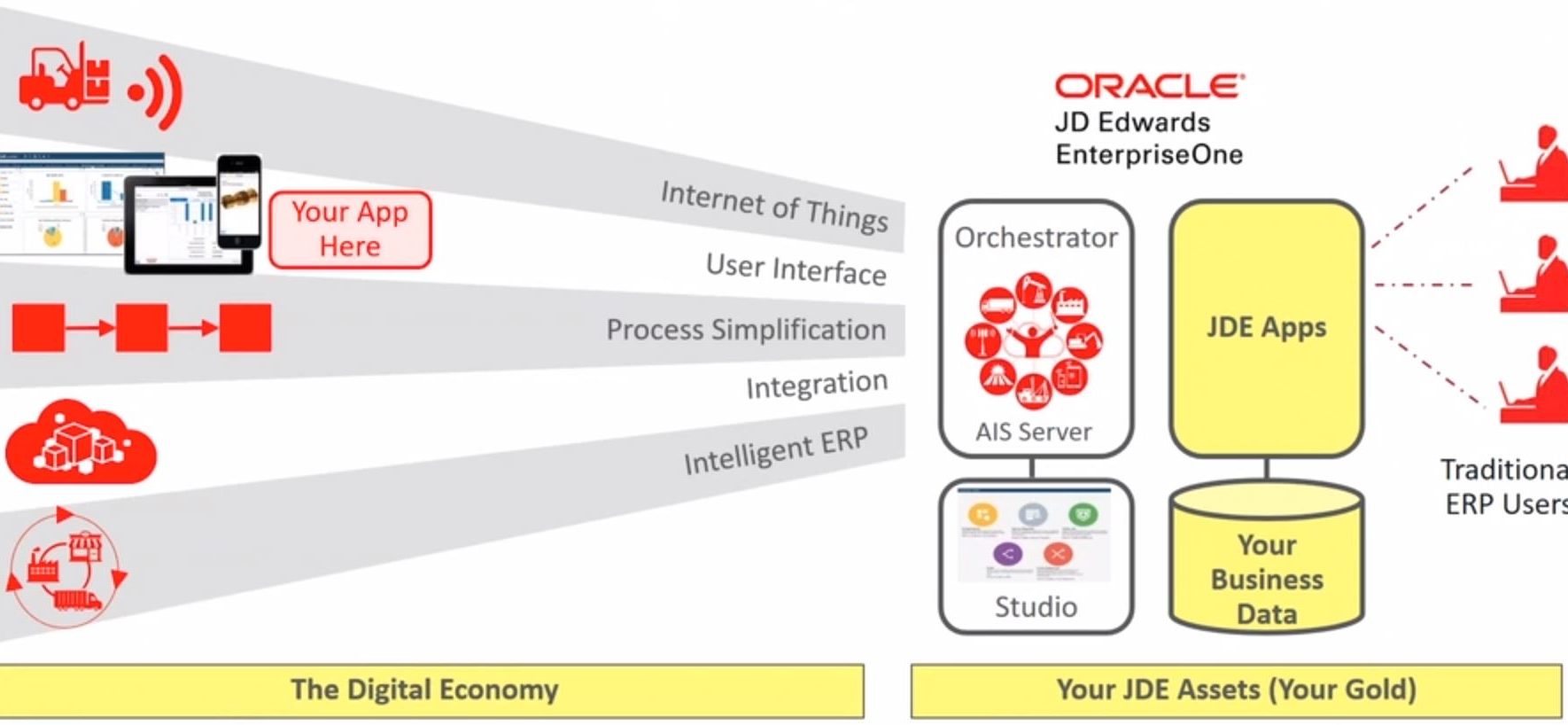
As part of Quest Experience Week—JD Edwards Day, A.J. Schifano, Product Manager for Oracle JD Edwards EnterpriseOne, spoke about the basics of the JD Edwards Orchestrator and how users can begin leveraging it in their organizations.
In today’s workforce, we are surrounded by the disruption and transformation of business, technology and competition. New business models and emerging technologies are rapidly evolving, and competition is as fierce as ever. Service models like Netflix, Uber, Lyft, Airbnb, etc. are changing the game.
As technology and business models evolve, JD Edwards must also evolve. There are external technologies that enable the digital transformation of JDE while maintaining the integrity of JD Edwards EnterpriseOne at the core. The JDE Digital Platform is evolutionary and layered. It maintains that core of EnterpriseOne while providing features that allow users to integrate, extend, personalize, etc. when interacting with external technologies. Users can preserve and leverage the value of JDE while continuing to drive automation. This can help reduce manual work, compress processes, eliminate errors, reduce business and IT friction, and ultimately future-proof your business.
One feature that has played a key role in transforming JD Edwards is the EnterpriseOne Orchestrator. It helps automate tasks and processes to alleviate some of the human workload. The Alert > Analyze > Act paradigm that is utilized by humans in UX One has been tweaked for machines. The Detect > Decide > Do paradigm allows machines to do the work of humans as the detect events, conditions or anomalies. The machines can then decide what needs to be done and take action when necessary. Machines learn how to handle the workload on their own, and humans only have to handle the rare exceptions. Handing humans tasks off to machines saves time, increases productivity, and allows humans to focus on more thoughtful, creative work.
The Basics of JD Edwards Orchestrator
The JDE EnterpriseOne Orchestrator is a gateway to digital transformation. It leverages your core JD Edwards applications and external technologies to automate tasks and the distribution of information. The idea behind it is the concept of services—acts of helpful activity; help; aid.
You may hear employees in your organization making statements or asking questions like:
- “I can’t believe I have to do this again.”
- “Why am I doing this? A robot could do it.”
- “I don’t get paid for this.”
- “Can’t we just send/receive this information to/from that other system?”
This could be a sign that it’s time to leverage Orchestrator in your organization.
Orchestrations are microservices that are designed to assist your employees. They are designed and created by the business analysts within your organization. A few examples of services that Orchestrator can take care of include onboarding employees, alerting you when inventory is low, updating the status of equipment, creating a sales order, or alerting you when a customer hits their credit limit. Orchestrator can handle any service that you can dream up and create. The key is to use your imagination and think of what tasks and processes Orchestrator can automate for you. Then you can build up a large library of services that drive automation forward in your organization.
There are several different types of patterns that Orchestrations can follow. You can ask JD Edwards a question, ask an external source a question, tell JD Edwards to do something, or tell an external source to do something. In AJ’s QXW presentation, he walks through examples of different patterns.
Pattern #1A
Pattern #1A is when you ask JD Edwards a question and get an answer in return. The example that AJ gave was asking JD Edwards “Who am I?” or “Does this item exist?” When you ask these questions, JD Edwards returns information that exists within one of your core JDE applications (in this case, Address Book or Manufacturing). The Orchestration will run, based on your inputs, and return an answer in the JSON format. You could also set up a text message, email, or JDE notification—which you’ll see in a later demo. Check out the demo below to see how Pattern #1A works.
Pattern #1B
Pattern #1B is when you ask anybody* a question and get an answer in return. The term “anybody” refers to anybody with a published REST service that you can call on. An example of this would be to ask, “How’s the weather?” You can run an Orchestration that sends an outbound REST service request to an external source. In AJ’s example, the Orchestration pulls information from Yahoo Weather to tell him about the weather in his selected city—Denver. He input the city he was traveling to and the email address that he wanted the results sent to. The Orchestration returned information about how it was sunny and 40 degrees Fahrenheit/4 degrees Celsius in Denver. AJ also set up a custom message that was delivered in an email notification. The email converts the information that was delivered in the JSON format and puts it into a neat, easy-to-understand email with the subject line “Sunny in Denver” and body text that reads, “Sunny in Denver. No need to bring an umbrella. The high temperature will be 40 degrees Fahrenheit (4 Celsius).” Check out the demo below to see how Pattern #1B and the email notification features work.
Pattern #2A
Pattern #2A is when you tell JD Edwards to do something. For example, you could tell JD Edwards to update the status of a piece of equipment. If the equipment has an IoT sensor that can detect if it is working, available or down, you can stay up-to-date about the status of your equipment and quickly update it once the status changes without having to manually go into your Equipment Master application. The only inputs the Orchestration needs are the Device ID and the updated status code. Once it runs, the status in Equipment Master application will automatically change. You can also set up a notification to alert people about the status change. Check out the demo below to see how Pattern #2A works.
Pattern #2B
Pattern #2B is when you tell anybody* to do something. Again, the term “anybody” refers to anybody with a published REST service that you can call on. AJ’s example walks through using an Orchestration to create a PDF form. In this case, the form is an OSHA Health and Safety form for reporting an injury at work. In the example, there was an incident where a worker fell and hit her head when she was getting off of a forklift. Data about the incident (description of what happened, the incident date and time, the incident severity and status, the victim’s name and employee ID, any witness’ name and ID number, the safety officer’s name and ID number, etc.) is collected and stored in your JD Edwards Health and Safety application. When it’s time to report the incident, you can create an Orchestration that automatically creates a PDF of the incident report form for you. The Orchestration pulls the information out of JD Edwards and fills out the form with that information through a third-party application. Check out the demo below to see how Pattern #2B works.
Using Orchestrator Studio
Orchestrations are designed and created by business analysts using the Orchestrator Studio. This friendly user interface walks business analysts through the creation of an Orchestration using one of the four basic shapes that are utilized within an Orchestration.
- Service Requests
- Cross References
- White Lists
- Rules
You can use a combination of these shapes when creating Orchestrations. You can also utilize the Process Recorder feature to easily create an Orchestration based on a recording of the manual steps in JD Edwards that it takes to work through a task. The Process Recorder will document the steps so you can easily go into Orchestrator Studio and map the steps into an Orchestration. This feature is available with Tools 9.2.2.4 and Orchestrator Studio 6.1.0. Check out the demo below to see the flow of Orchestrator Studio and how to use the Process Recorder feature.
JD Edwards EnterpriseOne Notifications
Notifications are also driven from the Orchestrator Studio and can be invoked by Orchestrations. In some of the demos above, AJ showed some of the email notifications that he was getting as a result of the Orchestrations that he was running. Notifications can be delivered through email, text message, browser pop-up, or the JD Edwards bell icon. There are 64 preconfigured notifications that were delivered in Tools 9.2.2.4 for you to download, share, assign and subscribe to. These notifications allow you to be plugged into what’s happening with your business even when you are on the move or aren’t signed into JD Edwards.
For more information about how to get started with the JD Edwards Orchestrator, how customers are leveraging it in their organizations, and how it connects with JD Edwards Notifications, check out the additional Quest resources attached below.

